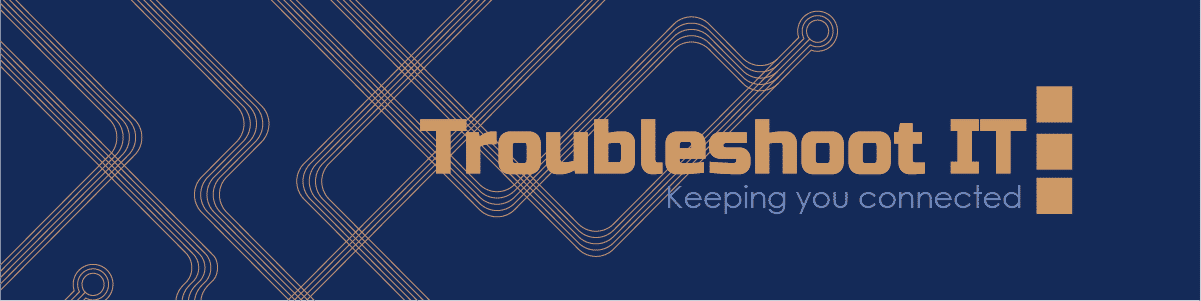Accessibility Features That Make Technology Easier to Use
Updated: 12 Oct 2025 • Accessibility & Independence
Modern devices include many clever tools that make technology more comfortable for everyone to use. These features are designed to help people with vision, hearing, or mobility challenges, but they can also make everyday tasks easier for anyone who wants a simpler experience.
I often meet clients who do not realise their phone, tablet, or computer already has built-in accessibility settings waiting to be turned on. Once they see how these features work, they are amazed by how much more enjoyable and independent technology becomes.
Making screens easier to see
Most devices let you increase text size, add bold fonts, or use high contrast colours. You can also activate screen magnifiers to zoom in on small text or details. For people who find reading tiring, dark mode and blue light filters can make screens more comfortable for longer use.
Hearing and communication support
Accessibility settings include options such as live captions, which display spoken words on the screen in real time. These are especially helpful for video calls, YouTube videos, or news clips. On iPhones and Android phones, there are also visual alerts that flash the camera light for incoming calls or notifications.
Voice control and screen readers
Voice assistants like Siri, Google Assistant, and Alexa can open apps, read messages, and perform daily tasks just by listening to your voice. Screen readers such as VoiceOver (Apple) and TalkBack (Android) describe what is on the screen out loud, making smartphones and computers more accessible for people with low vision.
Easier typing and navigation
Keyboards can be simplified and on-screen keyboards can be adjusted for one-handed typing. Some devices also support switch controls or eye-tracking systems for people who have limited movement. These small settings can make a huge difference in independence and comfort.
Finding the right combination
Every person is different, and so are their needs. Some prefer voice commands, while others rely on larger buttons or text. The key is to explore these options slowly and test what feels most natural. A few minutes spent adjusting settings can transform how someone interacts with their device.
At Troubleshoot IT, I help people across Darwin and the Northern Territory, and through remote sessions across Australia, learn how to use technology comfortably and confidently. Together, we can personalise your device so that it truly works for you.