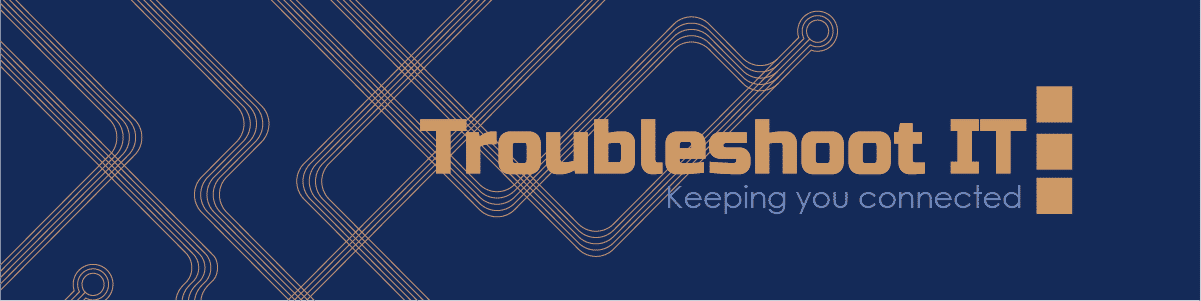How to Clean Up Your Computer and Make It Run Faster
Updated: 12 Oct 2025 • Digital Basics & Everyday Life
If your computer feels slow or takes a long time to start, you are not alone. Over time, files build up, programs run in the background, and updates are missed, all of which can make your computer sluggish. The good news is that you can improve performance with a few simple habits, and you do not need to be an expert to do it.
At Troubleshoot IT, I often help people tidy up their devices and watch their computers come back to life. With a bit of care and regular maintenance, your computer can run smoothly again.
Step 1: Remove old files and programs
Go through your Downloads, Documents, and Pictures folders and delete anything you no longer need. Old installers, large videos, and duplicate files take up valuable space.
If you see programs you no longer use, uninstall them. On Windows, open Settings → Apps → Installed apps, and on a Mac, drag unwanted apps to the trash. This frees up memory and helps your computer focus on what matters most.
Step 2: Empty your recycle bin
Deleting files does not always mean they are gone. Many stay in the recycle bin until you empty it manually. Open the bin, check the contents, and click Empty. You will instantly regain space.
Step 3: Keep your system updated
Updates improve performance and fix hidden problems. Go to Settings → Windows Update or System Preferences → Software Update and install any pending updates. Restart your computer when asked. Regular updates keep your system running efficiently and safely.
Step 4: Restart regularly
Leaving a computer on for too long without restarting can cause slowdowns. Restarting clears out background processes and refreshes memory, making your computer feel faster almost instantly.
Step 5: Manage startup apps
Some programs start automatically when your computer turns on. Too many can slow everything down. Open Task Manager → Startup Apps (Windows) or System Preferences → Users & Groups → Login Items (Mac) and disable apps you do not need to open right away.
Step 6: Back up important files
Once your computer is running smoothly, back up your data using cloud storage or an external drive. This keeps your documents and photos safe in case of a problem later on.
A little maintenance goes a long way
Cleaning up your computer every few months keeps it fast, reliable, and stress-free. You do not have to know all the technical details; simple routines make the biggest difference.
At Troubleshoot IT, I help people across Darwin and the Northern Territory, and through remote sessions across Australia, keep their computers healthy and secure. Together, we can make your device feel new again.
Need help cleaning up your computer or speeding up a slow device?
Visit troubleshootit.com.au to book a friendly, one-on-one session and get your computer running smoothly again.